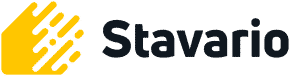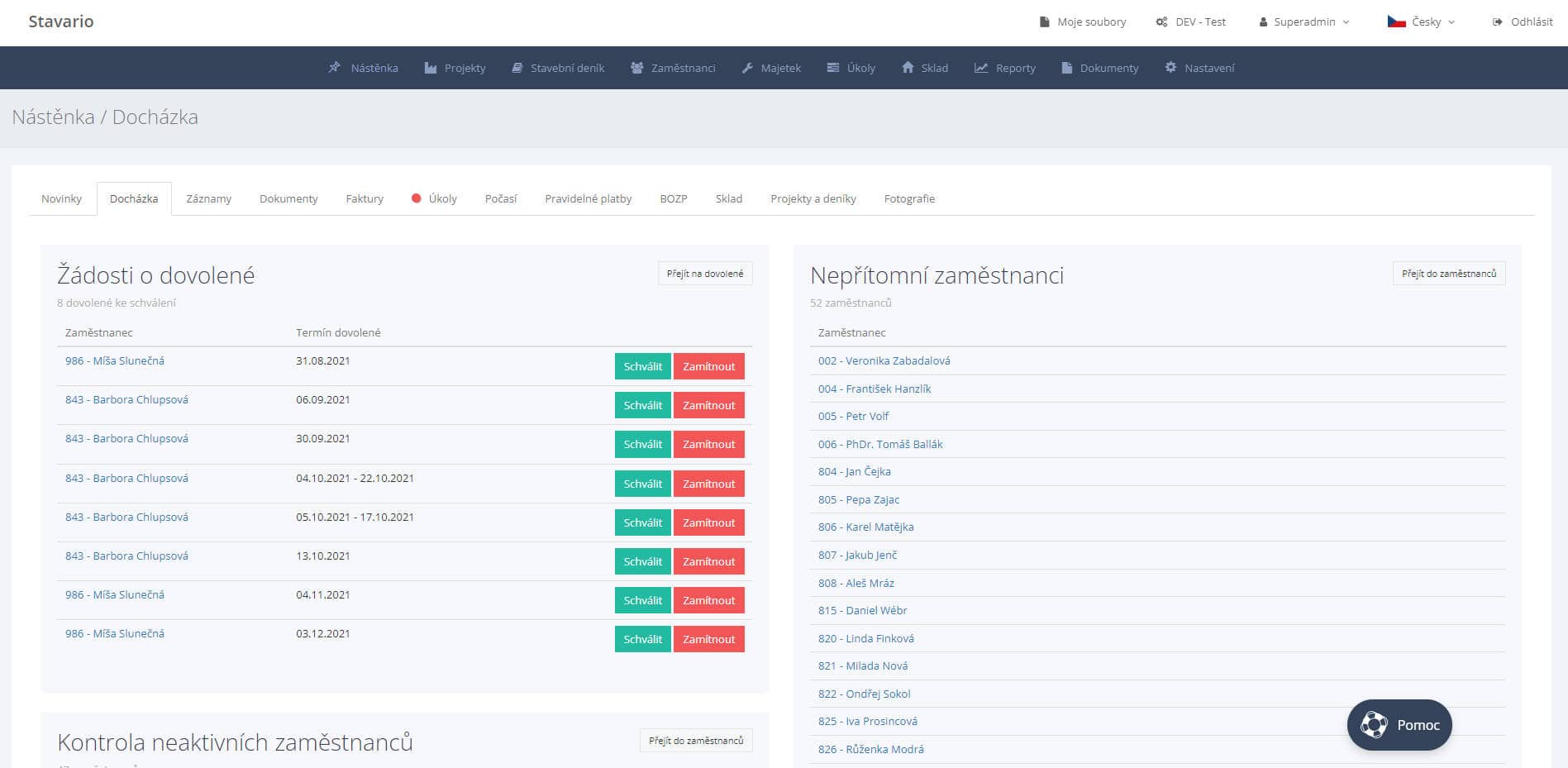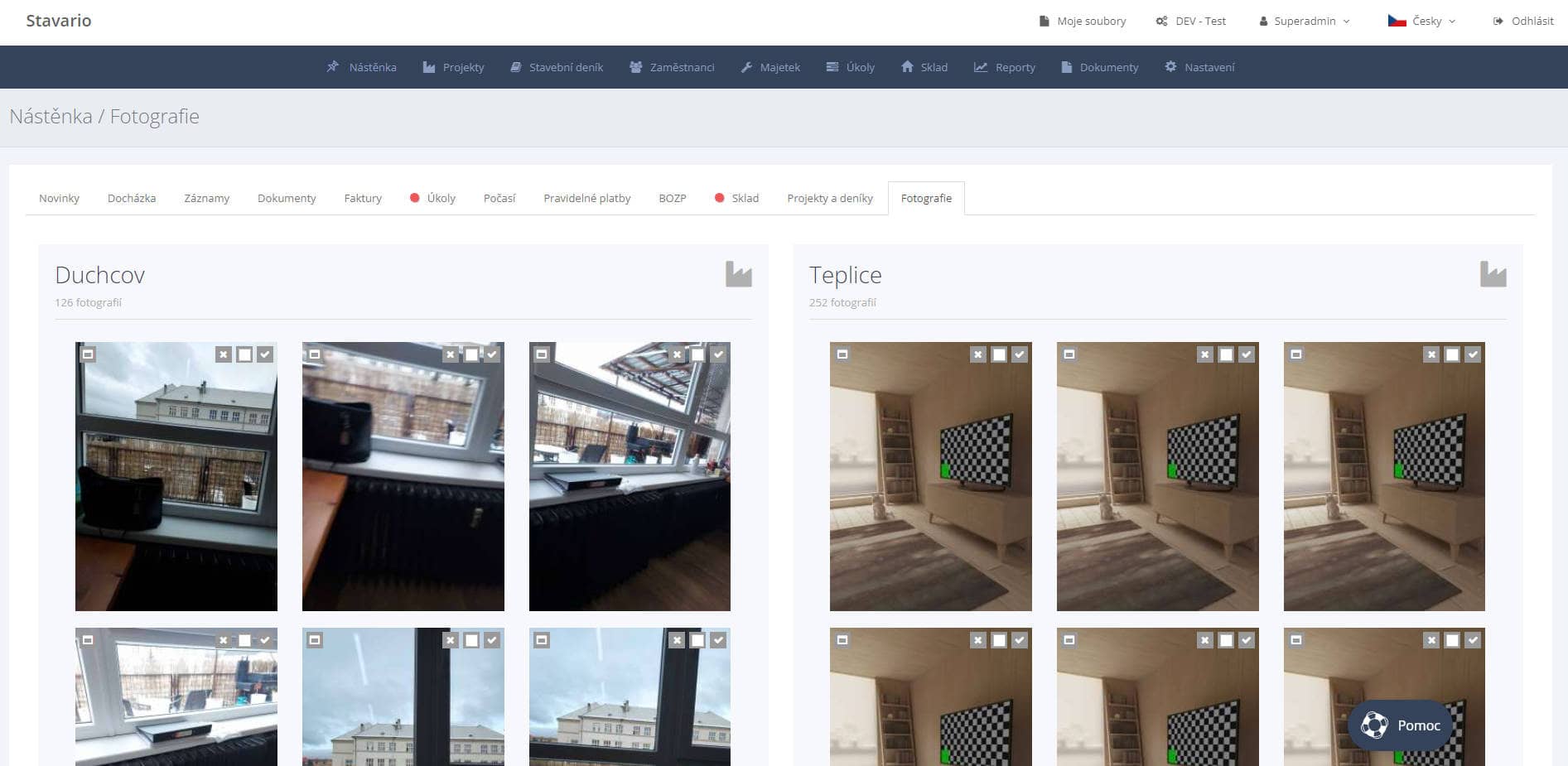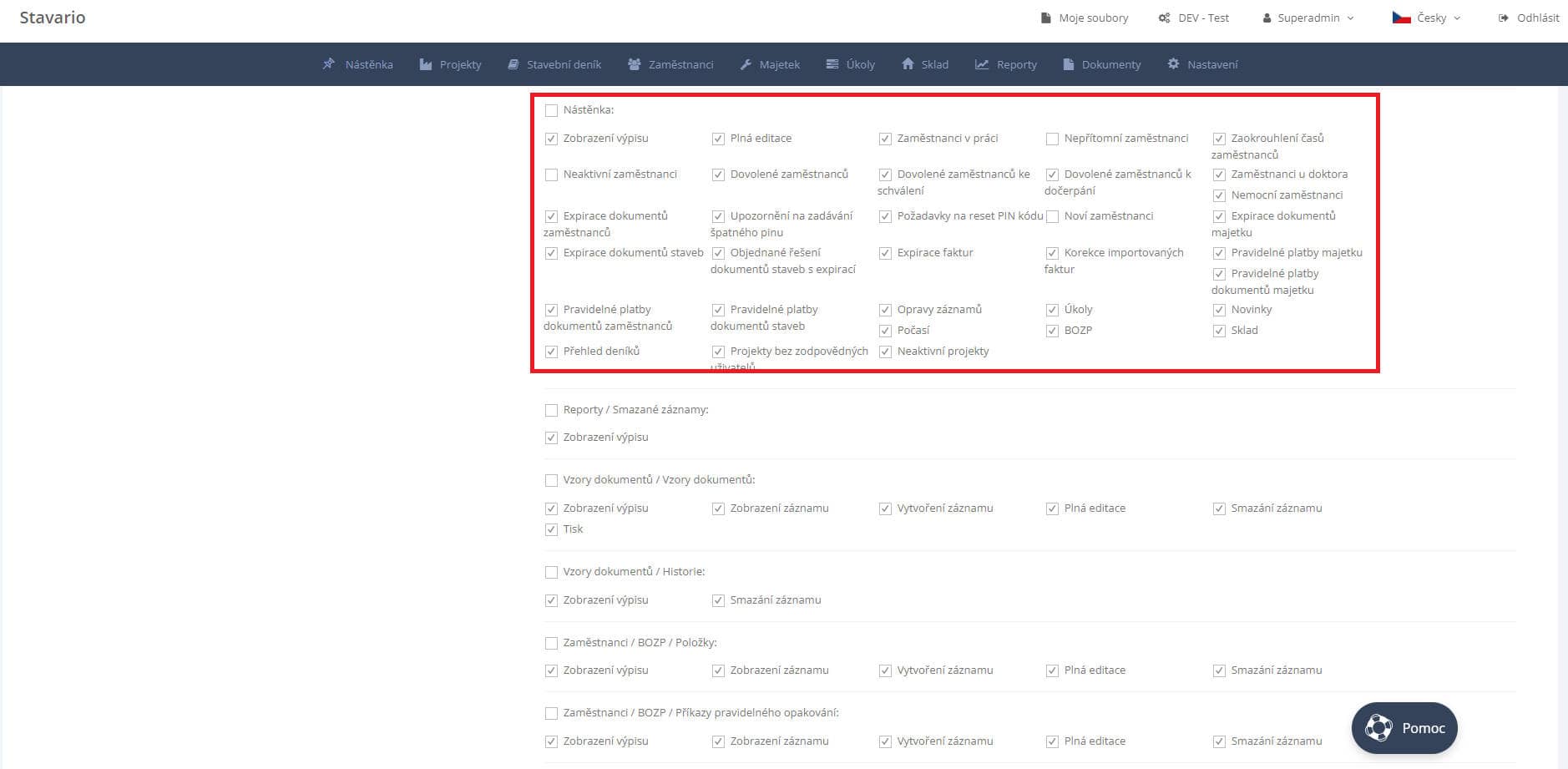Notice-board
After logging into the application, the Notice Board is displayed. The bulletin board is used for a quick overview of all important information in one place. At the same time, access to individual agendas is enabled.
Description of bookmarks
- News - here you will find out all the important news, updates or shutdowns of the Stavario system.
- Attendance - if you need to know up-to-date information about your employees (who is at work, what project they are currently working on, absent employees, vacation requests, or which of the employees is sick), you can find it here.
- Records - here you can see the system records of employees on individual projects from the past days that require your attention (rounded arrivals and departures, system-generated departures).
- Documents - here you can see an overview of all documents of employees, property, individual projects and their expiration. This way, for example, you can find out which of your cars is due for technical inspection or if the machine needs an overhaul.
- Invoices - in this agenda you can see all pending invoices on projects and their due dates
- Tasks - here you can see an overview of all the tasks for the projects to which you are assigned and also the tasks to which you are assigned and need your review (Tasks for review).
- Weather - current weather on the projects you are assigned to.
- Regular payments - here you will find out when and which property needs to be paid for in the future. This agenda is suitable for recording the rentals of your equipment.
- Health and Safety – this agenda is used to record unsent documents regarding health and safety at work or other training. Did the employee not sign a confirmation of participation in the training? Find out here.
- Warehouse - in this agenda you will learn about all material purchases for the given day
- Projects and diaries - here you will find out which projects do not have daily records filled out.
- Photos - here you can see the latest photos taken by employees on projects, you can immediately approve the photos here and make them available to the client/investor.
Reports displayed on the Notice Board can be optionally activated in the "Settings - Users" menu, where there is a purple "User Roles" button at the top right. Here you select the required role (more about user roles).