Stavario system control
General expressions
User – a person working in the web interface who administers projects, writes in the construction diary, takes care of property, warehouse, adjusts attendance for employees or sets access rights for other users.
Employee – a person working in a mobile application, where he keeps track of attendance, takes photos of construction progress and assigns tasks to users.
Client – a person who looks into the construction diary, assigns tasks to users and signs documents.
ERP system - web interface of the Stavario application.
General control procedures
General controls
Button 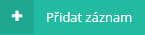
Button 
Button 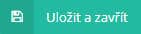
Button 
Add to folder 
The Move button - 
The Edit button - 
The Delete button - 

The Send password button - 
The Settings button - 
The Restore button - 
The Print button - 
The List of items button - 
The Download button - 
Asterisk - * - information that must be filled in
The checkmark - 
Roll-up (drop-down) menu - 
Filter panel
The filter panel is available in all forms and its control is the same across the entire system.
How to use the filter:
- In the displayed form, click in the filter panel.
- Enter the characters or word to be searched for in the appropriate cell. Note: diacritics are required.
- Press the button
in the right part of the form.
Example: You search in the list of employees in the "Employees" module. Click in the "Surname" field. Enter the desired text and press the button 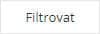
Turn off the filter
How to:
- In the displayed form, click in the filled-in filter field.
- Delete the filled characters from the field.
- Finish by pressing
or the Enter key.
Mass deletion of records
How to:
- In the list of items (rows) on the left, check the records
.
- Press the button
.
Note: Deleted recordscan be restored from the Recycle Bin. In the appropriate list in the filter panel, choose 

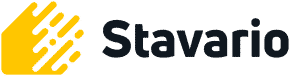

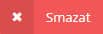 .
. 