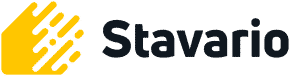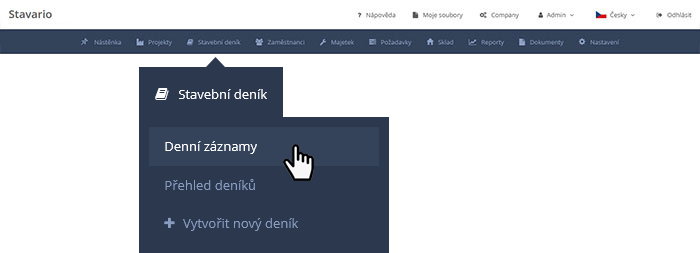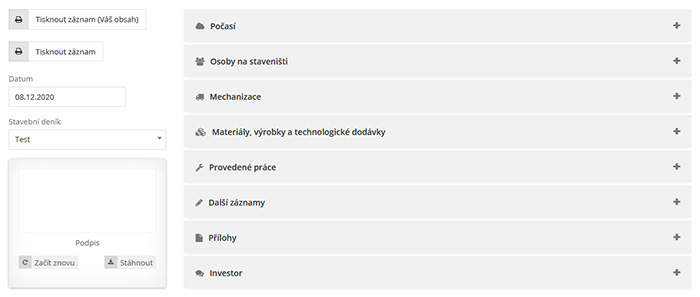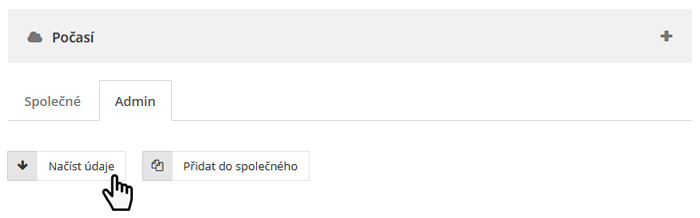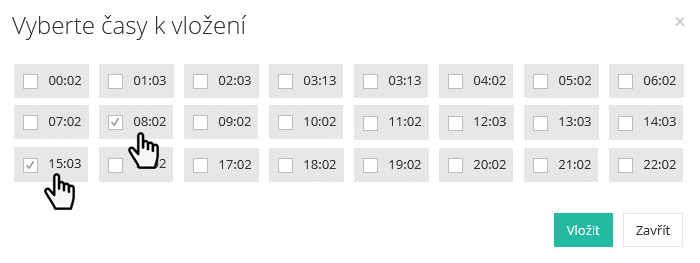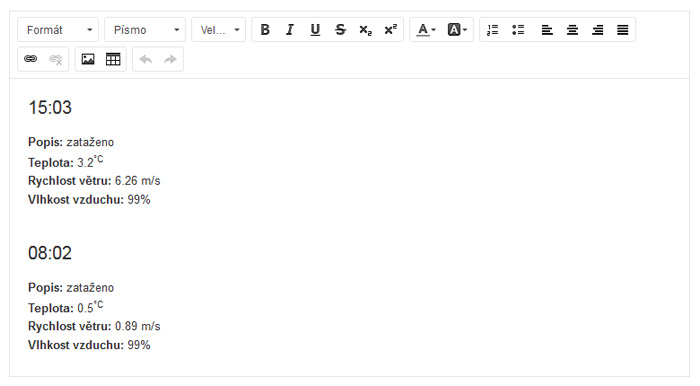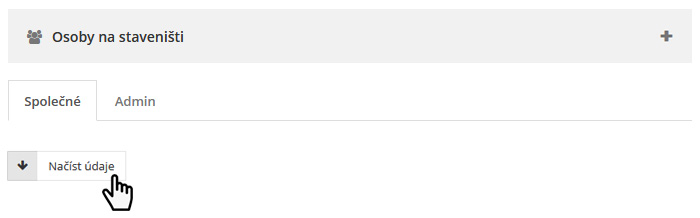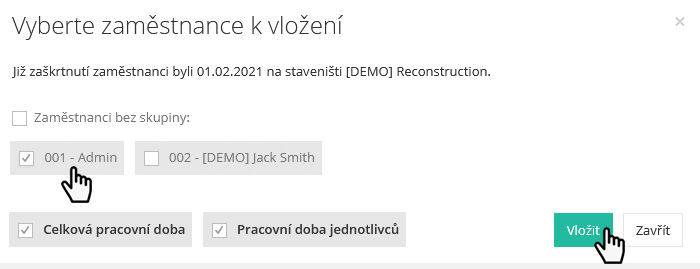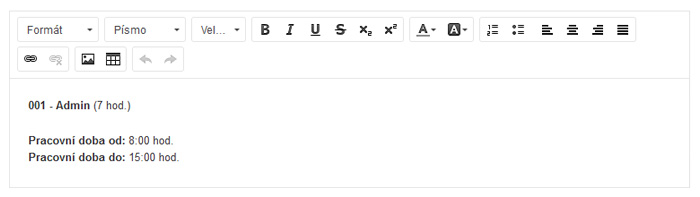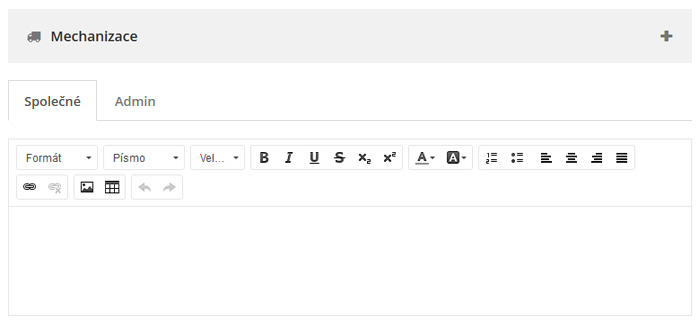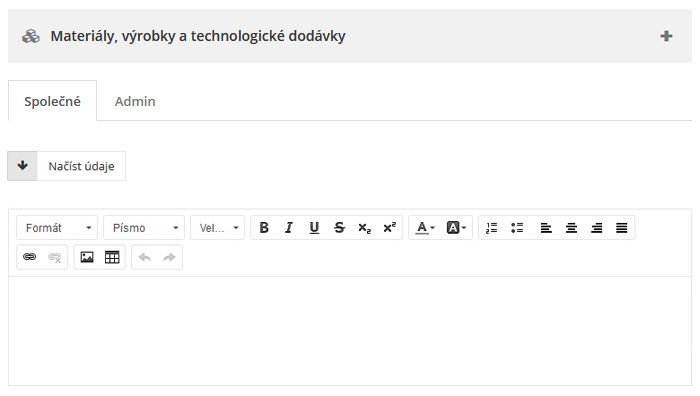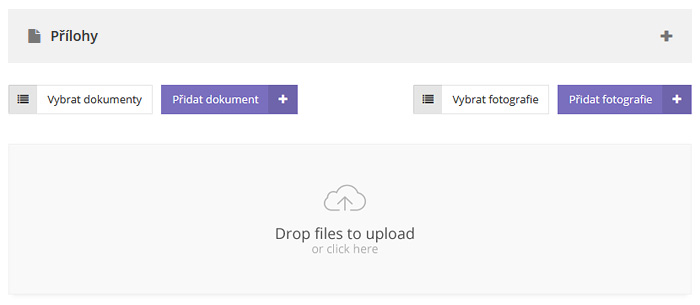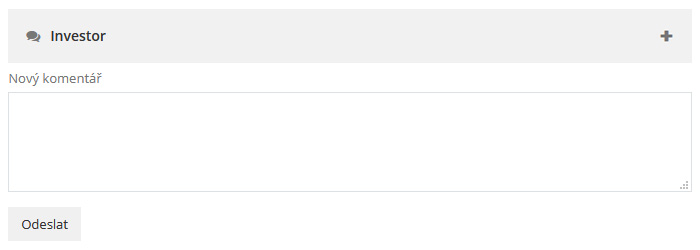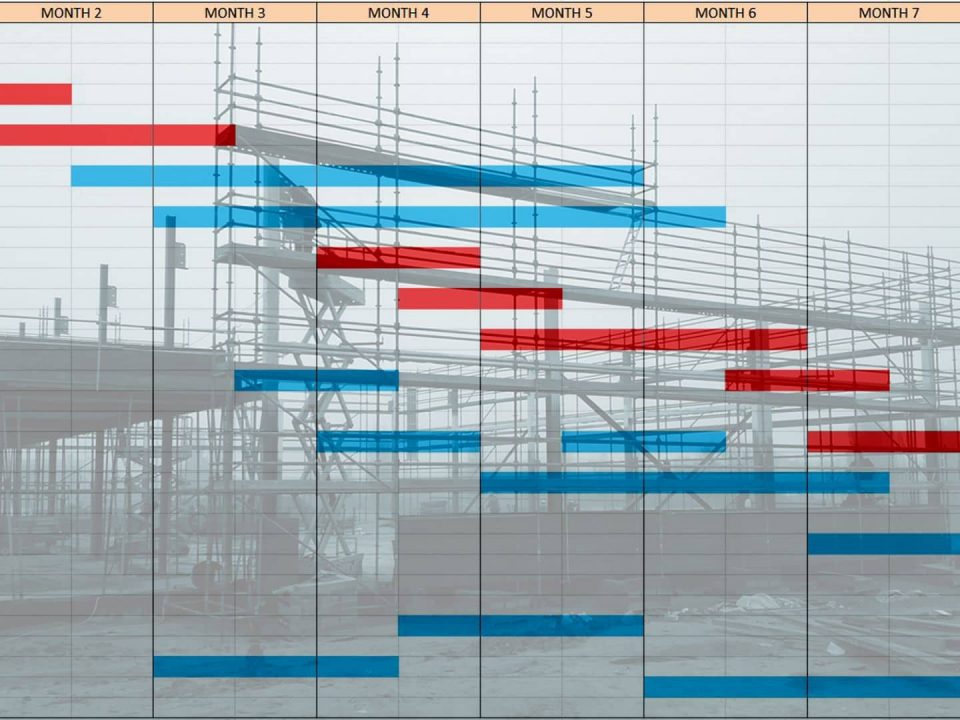Electronic construction diary
- What it can do and how to use it
The construction diary is a document that, according to the law, must be kept by everyone who builds or renovates a building with a building permit. This applies to both companies and self-help builders. The more constructions a company has started at the same time, the greater the bureaucratic burden. The electronic building diary significantly simplifies, makes clear and speeds up the administration. See this article for instructions on how it works.
The workers, the weather or the material used. Everything clearly in the online construction journal.
You can easily access the daily entries of the construction diary. In the Stavario web application, hover over Construction Diary and click Daily Logs.
Tip: If you don't have a demo yet, create one here. And if you need advice on how to create a new construction journal, look here.
In the DailyRecords list, click on the row of the record you want to edit.
A blank Daily Log opens that looks like this:
Tip: If you have the web application open via a browser on a tablet or mobile phone, you can turn on the dictation function for all items instead of typing in the editor, and the system will automatically convert everything into text.
Weather
Click on Weather. This is the first of the records that you can insert automatically and easily even days, weeks and up to 3 months back.
In the options of the item Weather (and all others) you see the tabs Common and Admin. The difference is that not only you, but also the building investor can see the entries in the Common tab. Only you can see the information in the Admin tab, so if you want to make more detailed notes for yourself, write them in the Admin tab. On the other hand, if you want to display all the information from the Admin tab to the building investor as well, click the Add to common button.
To insert weather records, click the Load Data button.
This window will open:
In it, simply check the specific times from which you want to have weather information stored in the construction diary. The data is downloaded from the station of the Czech Hydrometeorological Institute closest to the specified structure. In this example, we selected information from 8:00 a.m. and 3:00 p.m. Click the green Insert button to enter the data into the construction log:
Persons at the construction site
Another item is Persons on the construction site.
Your employees report their arrival and departure via the Stavario mobile application. Thanks to this, you do not have to manually rewrite the data. They are already in the system, so just put them in the construction journal. Click the Load Data button:
In the window that appears, click on the employees you want to include in the daily record of the construction diary. In this example, we have selected the employee "001 - Admin". Now click on the green Insert button and the information about the arrival and departure of the employee will be entered in the construction diary:
For records in Attendance, just log in to work via the Stavario mobile app:
Mechanization
Another item is Mechanization.
This includes records of the mechanization used on the construction site and its movement. In this case, it is necessary to fill in the information manually, as the mechanization is not monitored by Stavario - it is often hired from external entities and its use in Stavario cannot be automatically monitored.
Materials, products and technological supplies
In the item Materials, products and technological supplies, you enter all material supplies. You can also partially fill in this item automatically, details are given in the description of the Warehouse module.
Work performed
In the Work performed window, enter the work you did on the construction site that day.
Other records
Space for any additional notes you may have.
Side dishes
You upload documents and photos from the construction to the Attachments item. Attachments can be uploaded either from the computer disk or directly selected, e.g. photos uploaded by workers via their Stavario mobile app.
Investor
In the Investor window, enter additional messages and information that you want to pass on or share with the construction investor.
With Stavario, you don't have to go back and search for information, documents and photos. In addition, other employees can also create records if you allow them to do so in the construction diary settings. You will then only check that everything is filled out.