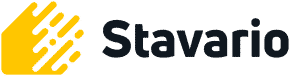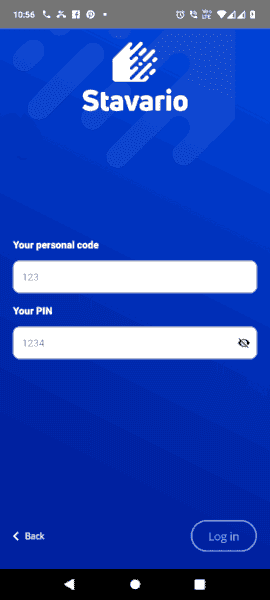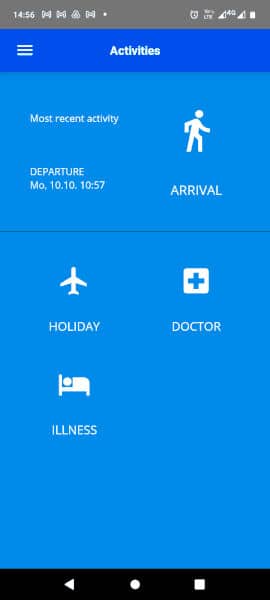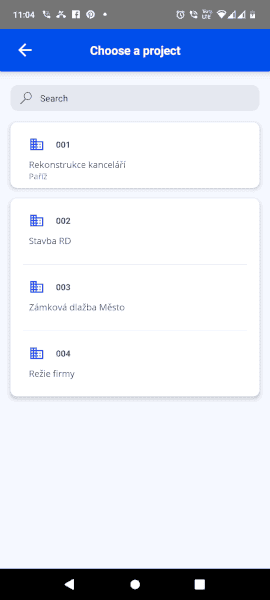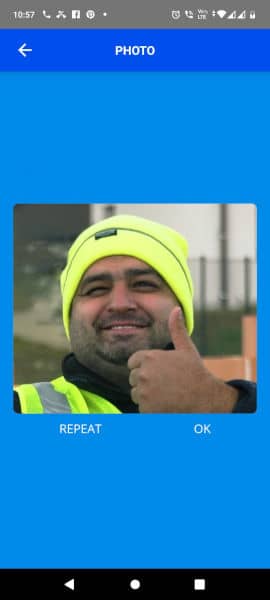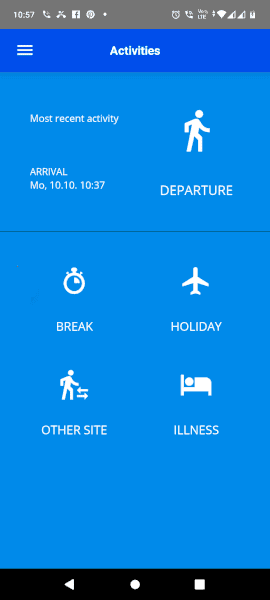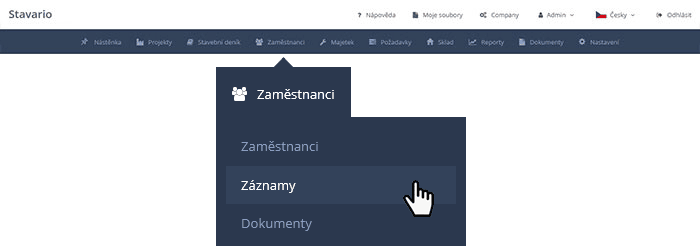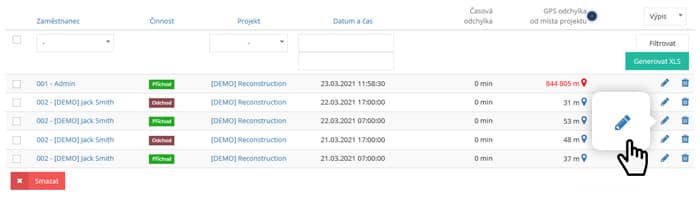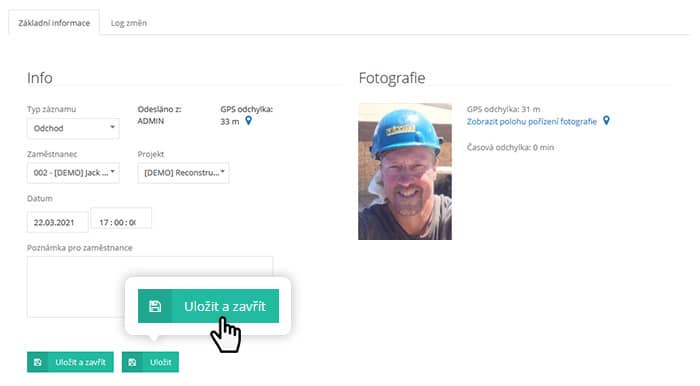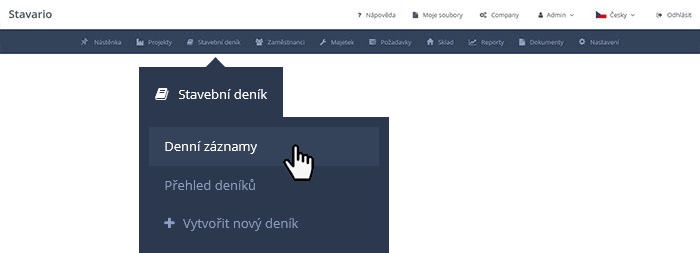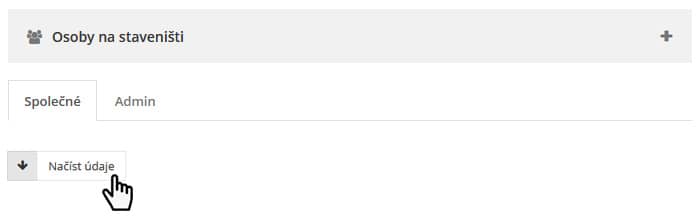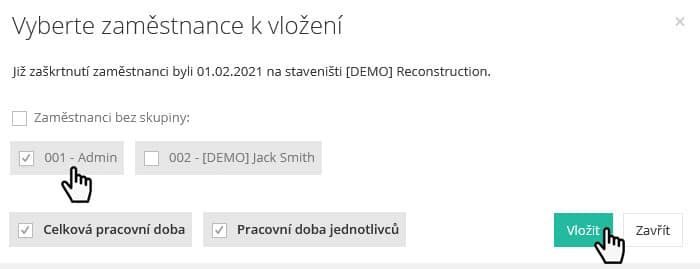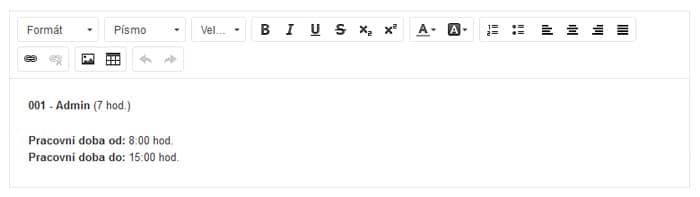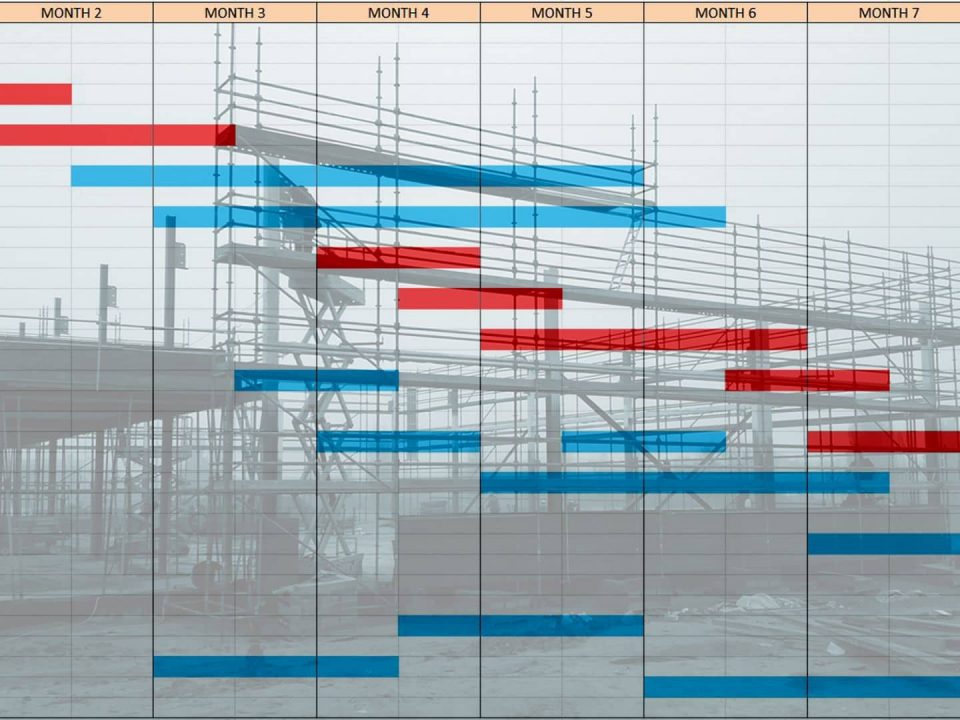Attendance in Stavario -
quick login with GPS and photo
Are employees cheating on attendance? They can't with Stavario.
Thanks to the Attendance function, you know who was on which construction site and when, you automatically get information in the construction diary, and you can literally prepare documents for payments in just a few clicks. The function also looks at exactly where the employee logged in from and whether it was really them. So any fraud in attendance will suddenly disappear.
In order for employees to start counting hours worked, they must report their arrival to work via the Stavario mobile application. He can do it in 20 seconds. On the construction site, all you need is a mobile phone or tablet, through which all employees can gradually log in and log out.
Everything is automatically entered into the system and you can then use the records in payroll documents or statistics. In addition, a daily record of the construction diary is automatically created with each employee login to the construction site. You do not need to write anything from the Excel tables of arrivals and departures.
Employee login via mobile application
1. Each employee has unique Code and PIN - they will receive the data via SMS message to their phone when you create a profile for them in the Stavaria web interface.
2. Once logged in, this screen will appear where the employee clicks on Arrival:
3. Because employees often work on multiple constructions, they still have to select the specific construction they are applying for.
4. To confirm their arrival, they still have to take a picture. Just click on the camera symbol at the bottom of the screen:
5. He then confirms the photo by clicking OK (if he doesn't like it, he can take another photo):
6. Now the application just welcomes him to work and the employee goes to work. Clicking on more options can also:
- give a break
- report vacation
- move to another building
- or report illness
7. At the end of the day worker announces his departure from work by clicking on the appropriate icon:
Management of attendance records in the builder's web application
It is also simple to insert persons present on the construction site into the daily records of the construction diary.
1. In the Stavario web application, hover over Employees, click Records.
2. The attendance records of all employees will be opened:
- when they came to the construction site
- when they had a snack break
- when they checked out of the building,
- or how far from the construction site they applied.
3. That way, you can check if they didn't check in at home in the morning when they were just about to leave.
4. Use the pencil symbol at the end of the line to open each record and check the photo, or edit parameters and notes. If you change anything, click the green Save and Close button.
5. Now you can easily insert the records into the construction diary. Navigate to the Construction Log and click on Daily Records:
6. In the list of daily records, click on the line you want to edit:
7. In the daily record that appears after clicking, select Persons on the construction site and then Load data:
8. In the pop-up window, select specific employees that you want to include in the construction diary on a given day. You add as many as you need. Then just click the green Paste button.
9. All employees with their arrival and departure times will be entered into the daily record of the construction diary.
Tip: The preparation of documents for the payment of wages is similarly fast and simple.
Read an interview with our CEO Josef Beneš, who described what his 20-year experience in the construction industry gave him and how he communicates with investors. Create your own Stavario demo for free and see how much work it saves you.